Sideboxes
Sideboxes are narrow pieces of content that are displayed on the left and right side of the screen in the Zen Cart storefront in a desktop view. (The smaller width of a mobile screen means they are either hidden or put in the middle of the screen on such devices.)
You can learn about controlling sideboxes in the admin so that you only display the sideboxes that are most important to your store.
Zen Cart has a number of sideboxes that come pre-built. You can see all the available sideboxes in the sidebox list FAQ.
The Information Sidebox, for example, is just a list of links. The Specials Sidebox, on the other hand, shows product images and information.
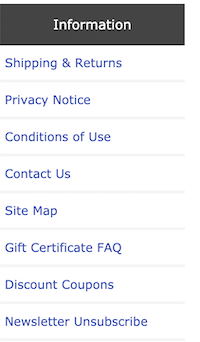
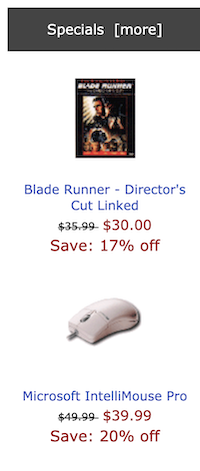
Sideboxes and Mobile
Responsive templates often not display sideboxes on a mobile device (especially a phone) due to space limitations. Instead the links provided by sideboxes may be accessed from the hamburger menu at the top of the site.
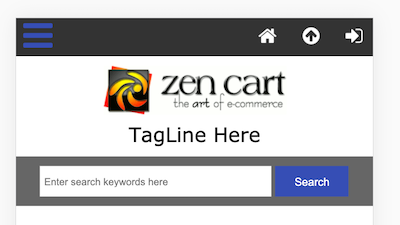
When you click on the hamburger icon at the top left, then menu opens
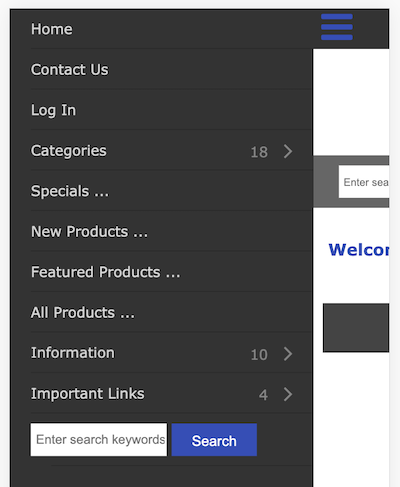
From there you can navigate to the desired page.
This behavior is different from that of centerboxes, which appear as normal on mobile.
Controlling Sideboxes on Mobile Menu
If you wish to add more links to your mobile-menu sidebar beyond those which are controlled via Admin Switches, you may need to edit PHP files to add those links by hand.
In the case of the responsive_classic template the file to edit is /includes/templates/YOURTEMPLATE/templates/tpl_modules_mobile_menu.php
Sidebox Controls
The number of products shown in a sidebox is controlled using an Admin setting on the page Admin > Configuration > Maximum Values. There are many such settings; here are a few:
| Sidebox Name | Control |
|---|---|
| Specials | Random Products On Special for SideBox |
| New Products | Random New Products for SideBox |
| Featured Products | Random Featured Products for SideBox |
Creating your own sidebox
In addition to the built-in sideboxes, other sideboxes are available in the sideboxes section of the Zen Cart plugins library. For example, the Blank Sidebox allows you to create your own sidebox with whatever content you wish.
Controlling sidebox display
On some pages, it may be desirable to disable some or all sideboxes. See Suppressing sidebox display on specific pages for instructions on doing this.
 Translate
Translate.png)